How do I log in to Meeting Hub
Logging in to Meeting Hub for the first time
To login to Meeting Hub, enter your Organizations Meeting Hub URL into the web browser address bar, then click the ‘Log in/ Sign up’ button and if already registered, enter your email and password combination. If you haven't registered before, simply click 'Sign Up'.
Watch the YouTube video below to learn how to easily register as a User:
Screenshots and step by step instructions have also been provided below.
First, you'll need to click the Log In / Sign Up button to get started:
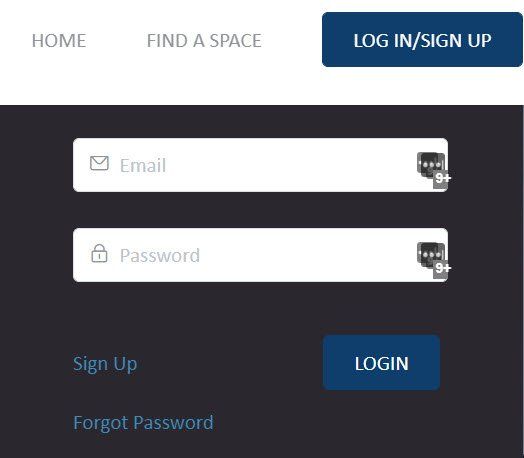
Once you have clicked ‘Sign Up’ (shown in the image above) to create new login details the registration form will need to be completed. Fields marked with an asterisk are mandatory fields and must be completed.
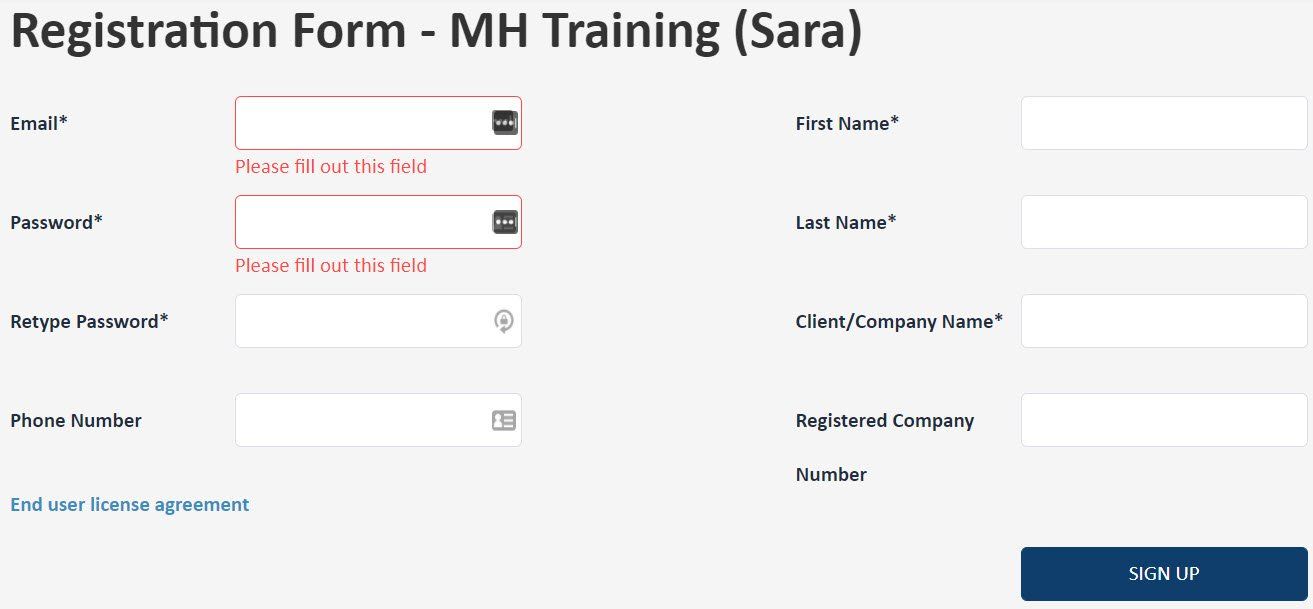
Once logged in, clicking the ‘Welcome” button will pop out three options:
- My Details: Here you can View and Edit your details as well as view a summary of "Your" bookings and "Company" Bookings
- My Meeting Hub: When clicked the Meeting Hub Dashboard with launch, with access to the full Meeting Hub Administrator Menu.
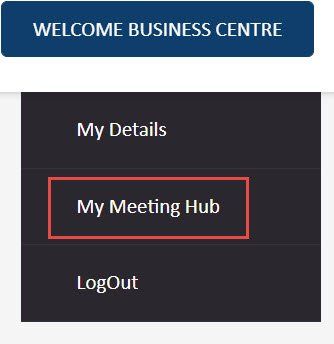
The Administrator Menu allows you to view and manage all of your Organization's settings and bookings. Some Business Admin Users prefer to land on the Admin Menu page when they login. If this is your preference, click the link to watch a short tutorial on how to create an Admin Panel Bookmark (Shortcut) Create an Admin Menu Bookmark (Shortcut)
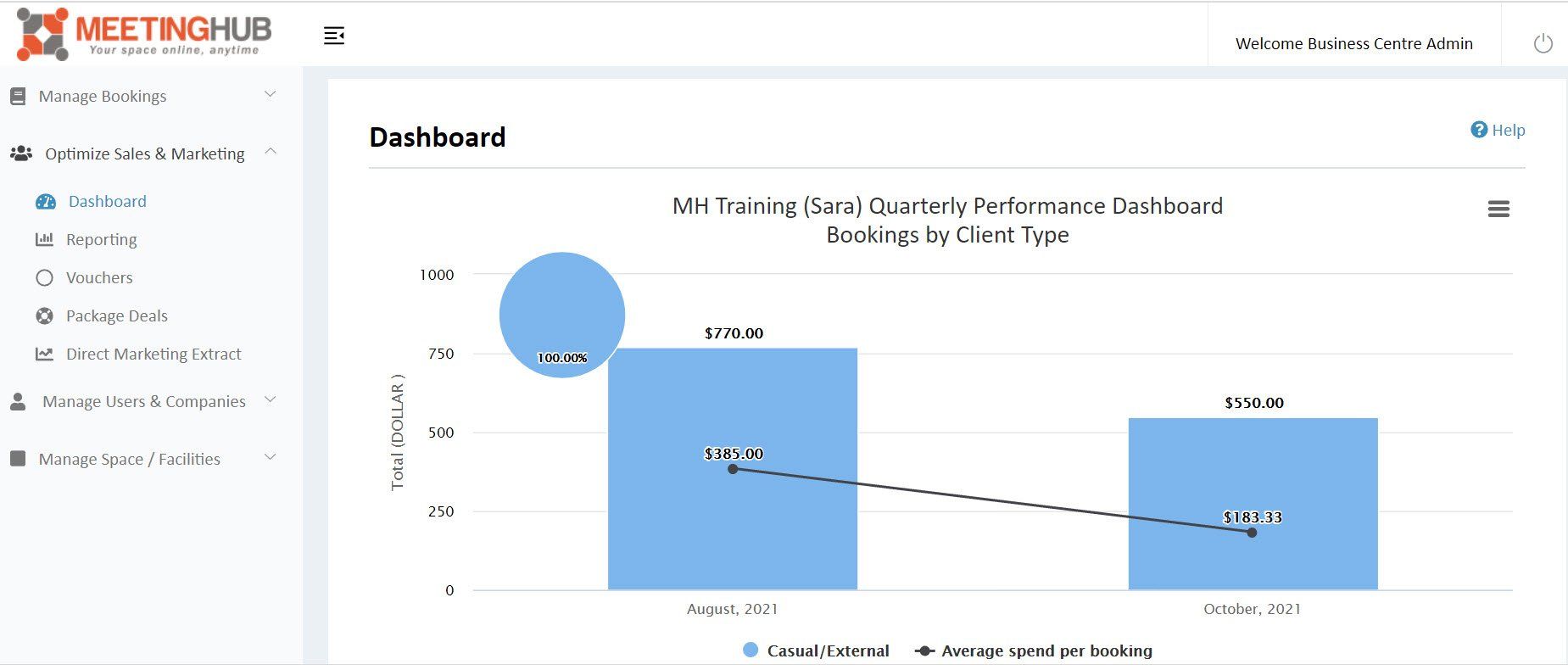
3. Logout: Clicking on LogOut will end the current session of Meeting Hub.
Note, you should log out each time you leave your computer or at least at the end of each day.
Tip: each menu item within Meeting Hub includes a link to a knowledge base article about that page - look for the Help button at the top of each page.
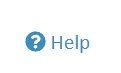

Meeting Hub is online booking software that seamlessly integrates into your website and your business. It saves you time and money by automating bookings and processing payments instantly.
Quicklinks
Spaces
News and Insights

Copyright Ⓒ 2025 Meeting Hub. All Rights Reserved

